Using adjustment layers
Use adjustment layers to apply an adjustment to your vector/pixel layer (or object). This is carried out non-destructively (i.e., without permanently affecting the original layer or object).

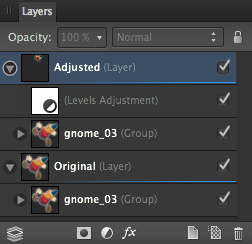
Use adjustment layers to apply an adjustment to your vector/pixel layer (or object). This is carried out non-destructively (i.e., without permanently affecting the original layer or object).

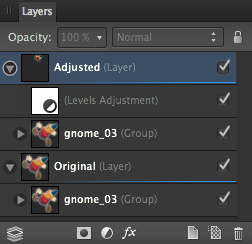
The Layers panel provides a range of adjustments directly from the panel. Once selected, an adjustment layer is applied to the layer or object.
There may be times that you only want to apply an adjustment layer to either a single layer or a group of layers. This is easily achieved by clipping the adjustment layer to either a layer or sublayer.
Adjustment layers also have mask layer properties. Areas of an adjustment layer can be revealed or hidden in the same way as with a mask layer.
Do one of the following: