Rotating and shearing objects
Objects can be rotated and sheared directly on the page using the Move Tool.
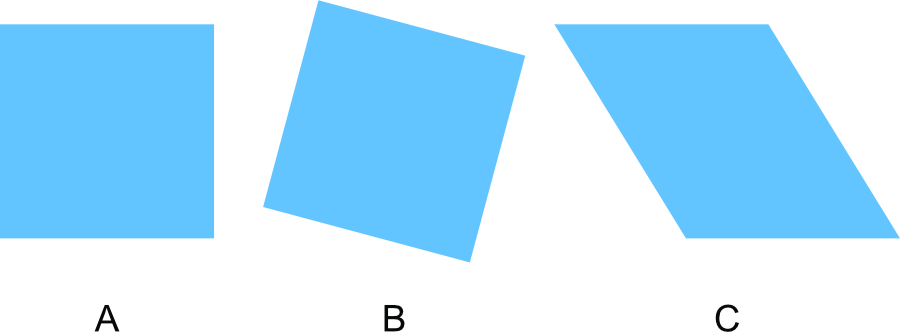
Objects can be rotated and sheared directly on the page using the Move Tool.
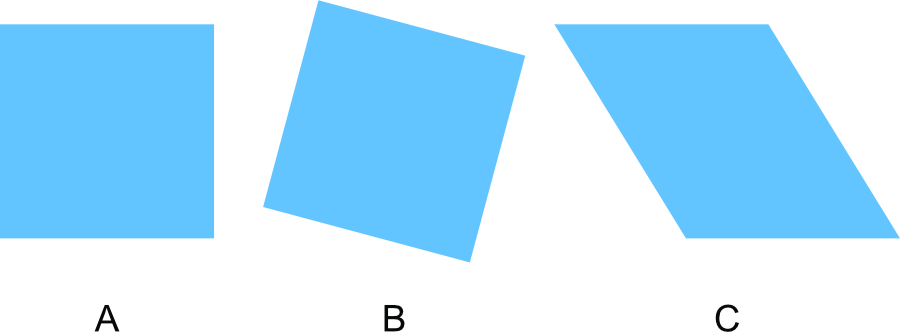
Positioning the cursor over particular areas of an object, multiple selection, or group will allow you to rotate or shear. Feedback is provided by the following cursors.
![]()
![]()
![]()
![]()
Rotation is also possible about a custom rotation center placed on your page.
Once you've moved the center, you can rotate your object(s) about it as described above.