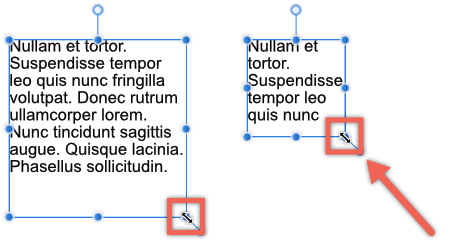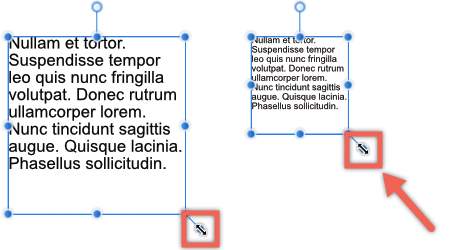To create frame text:
To create frame text:
With the Frame Text Tool selected:
- Drag on the page. This sets the initial size of the text frame.
- Do one of the following:
- Type your text.
- Paste (V) previously copied text.
- From the Text menu, select Insert Text from File. In the pop-up dialog, navigate to and select a file, and click Open.
To create frame text from curves/shapes:
- Select a previously drawn curve or shape.
- From the Tools panel, select Frame Text Tool.
-
Position the cursor close to the curve or within the shape.
The cursor will change to indicate that shaped frame text will be created.
- Click to convert the curve or shape to a shaped text frame.
- Type your text.