About the Paragraph panel
The Paragraph panel is unique in providing the ability to:
- Control the amount of vertical space between paragraphs.
- Apply left and right indentations as well as indents for first lines only.
- Create multiple tab stops set at different distances—giving you the ability to have irregular spacing when tapping several times.
- Adjust the behaviour of justified text—giving you control over how the app calculates spacing between letters and words to allow text to be flush along both left and right margins.
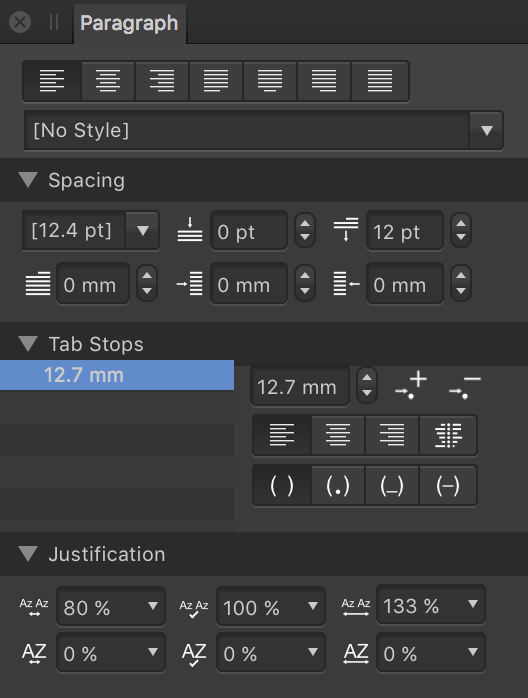
The following panel options are available:
- Left Align—sets the paragraph alignment to adhere to the left margin.
- Centre Align—sets the paragraph alignment to be equidistance from the left and right margins.
- Right Align—sets the paragraph alignment to adhere to the right margin.
- Justified Left—sets the paragraph alignment to both the left and right margins. The last line of a paragraph is left aligned.
- Justified Centre—as with Justified Left, however, the last line of a paragraph is centre aligned.
- Justified Right—as with Justified Left, however, the last line of a paragraph is right aligned.
- Justified All—as with Justified Left, however, the last line of a paragraph is justified regardless of length (sometimes known as Force-Justified).
- Text Style—allows a paragraph text style to be applied to selected text.
Spacing
- Paragraph Leading—controls the distance between text baselines (vertical gap between lines) within the paragraph. Select from the pop-up menu. Options include:
- Default—sets the line spacing to the font's default (i.e. single).
- Exactly—sets a fixed spacing (other text attributes are ignored for line spacing purposes). This can be adjusted using the presets in the pop-up menu.
- % Height—sets spacing based on a percentage of the text's size. This can be adjusted using the presets in the pop-up menu.
- At Least—sets a minimum spacing (actual line spacing may increase depending on other text attributes). This can be adjusted using the presets in the pop-up menu.
- Multiple—controls line spacing as a portion of the default. This can be adjusted using the presets in the pop-up menu.
- Space Before Paragraph—controls the vertical gap which precedes the paragraph.
- Space After Paragraph—controls the vertical gap which succeeds the paragraph.
- First Line Indent—controls the indent applied to the first line of the paragraph.
- Left Indent—controls the left indent applied to the entire paragraph (excluding the first line).
- Right Indent—controls the right indent applied to the entire paragraph.
Tab Stops
- Default Tab Stops—controls the standard horizontal space added before a character when a tab () is inserted.
- Add New Tab Stop—adds an additional tab stop position.
- Delete Selected Tab Stop—removes the selected tab stop.
- Tab stop alignment—sets the alignment of the selected tab stop.
- Tab stop leader—sets the characters displayed which indicates the selected tab stop.
Justification
- Minimum Word Spacing—sets the minimum gap allowed.
- Desired Word Spacing—sets the preferred gap between words.
- Maximum Word Spacing—sets the maximum gap allowed.
- Minimum Letter Spacing—sets the minimum tracking allowed.
- Desired Letter Spacing—sets the preferred tracking (spacing between letters) within words when a paragraph has a justified alignment.
- Maximum Letter Spacing—sets the maximum tracking allowed.