Grids
A non-printing, non-exporting grid can be displayed on your page to help you lay out layer content more accurately.
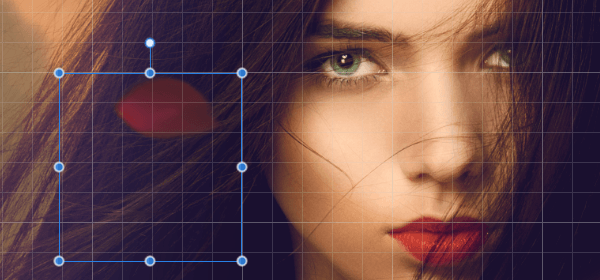
A non-printing, non-exporting grid can be displayed on your page to help you lay out layer content more accurately.
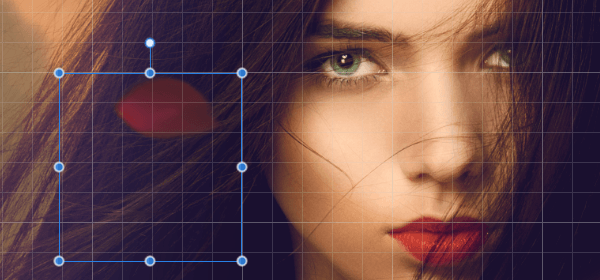
The grid is overlaid over your page to help you align objects. They are gray by default but can be any color you choose.
Grids can be automatic or fixed—the former (as default) changes the frequency of grid subdivisions as you zoom in/zoom out, the latter always keeps the grid frequency constant (irrespective of zoom level).
Grids work best when combined with snapping, in particular when the Snap to Grid option is enabled. They can be based on any document unit and will line up perfectly with rulers (when switched on).
With the Zoom Tool selected, do one of the following:
At all zoom levels the grid shows as grid 'blocks' further split into grid subdivisions.