Painting brush strokes
Use the Paint Brush Tool to apply brush strokes to your design.
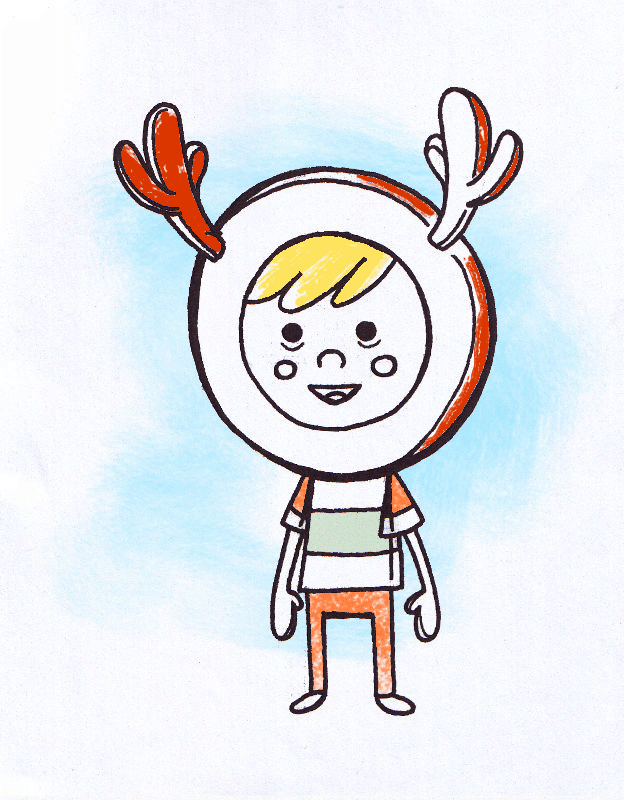
Use the Paint Brush Tool to apply brush strokes to your design.
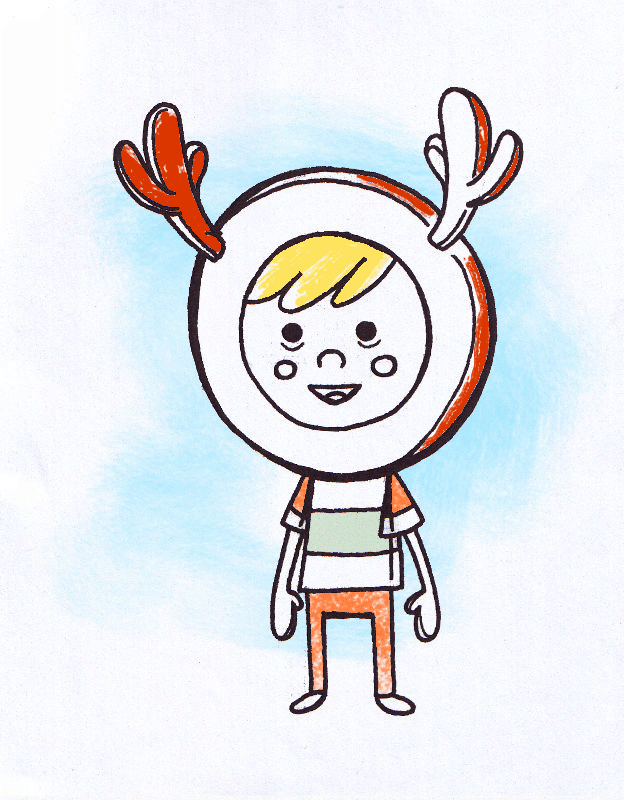
The Paint Brush Tool and other brush-based tools can be used to add brush strokes to your image for creative or corrective reasons. An impressive selection of categorized brushes is available for use with these tools in the Brushes panel. Each category in the panel contains brushes of varying properties and characteristics.
The appearance of brush strokes are determined by a combination of the chosen brush tool, the Brushes panel and the tool's context toolbar.