Rotating and shearing
Layer content can be rotated and sheared directly on the page using the Move Tool.
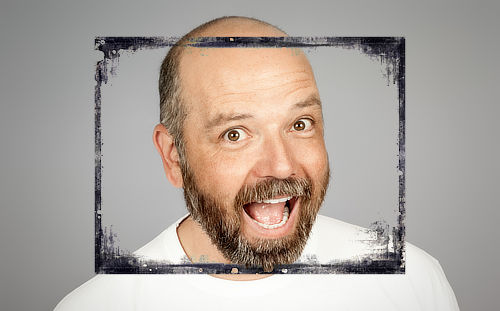

Layer content can be rotated and sheared directly on the page using the Move Tool.
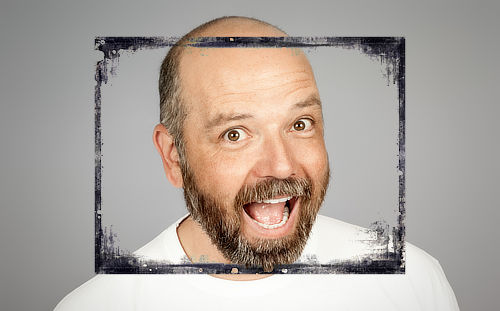

Positioning the cursor around the bounding box of your layer content will allow you to rotate or shear the layer content. Feedback is provided by the following cursors.
![]()
![]()
![]()
![]()
Rotation is also possible about a custom rotation centre placed on your page.
Once you've moved the centre, you can rotate your layer content about it as described above.