Client Setup (New Profile Wizard)¶
- Do any one of the following:
- Double-click the |etas icon| icon on your desktop.
- Click the Windows Start menu, then select All Programs -> ETAS -> ETAS.
- Double-click an ETAS File.
- If this is a fresh installation the New Profile Wizard will start. Choose Client/End-User then click Next.
- Note
- If the New Profile Wizard does not start, see configure your settings manually.
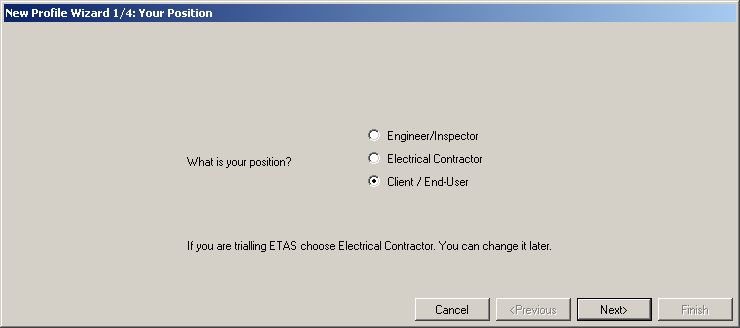
Confirm the data folder location, then click Finish.
Your settings and any new certificates you create will be saved here.
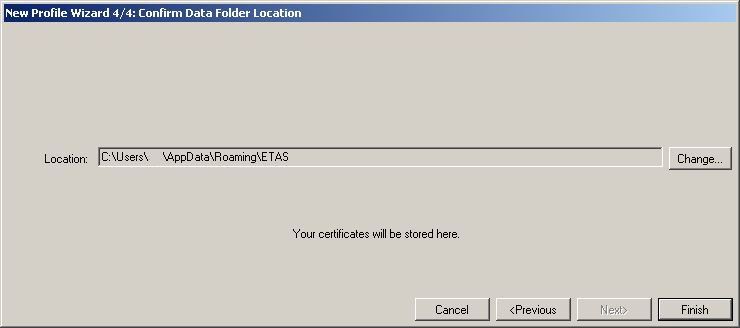
The ETAS main window opens.
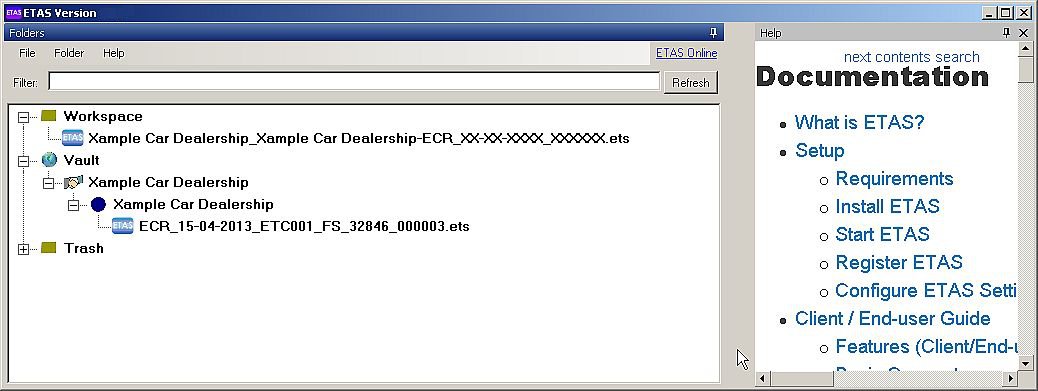
Now see:
