Reference¶
Folders¶

ETAS provides three top level folders:
- Workspace Folder
- Create new certificates or export working copies here.
- Vault Folder
- Signed-off reports are saved here.
- Trash Folder
- Files deleted from other ETAS folders are copied here. Files deleted here really are deleted.
To locate a folder on disk, right-click it and choose Show Folder.
Certificate Status¶
Clicking the |check compliance icon| button will run diagnostics and update the Certificate status:
- Unchecked
- No checks have been run on the certificate since it was last modified.
- Missing Fields
- The last check detected missing fields.
- Unassigned Observations
- The last check detected new or previously unassigned observations.
- Complete
- The last check detected no missing fields or unassigned observations.
- Signed Off
- The certificate is a read-only ‘snapshot’ of the data used to generate the attached report.
Certificate / Report Number¶
This is printed on the top of the first page and on the footer of every page of the report.
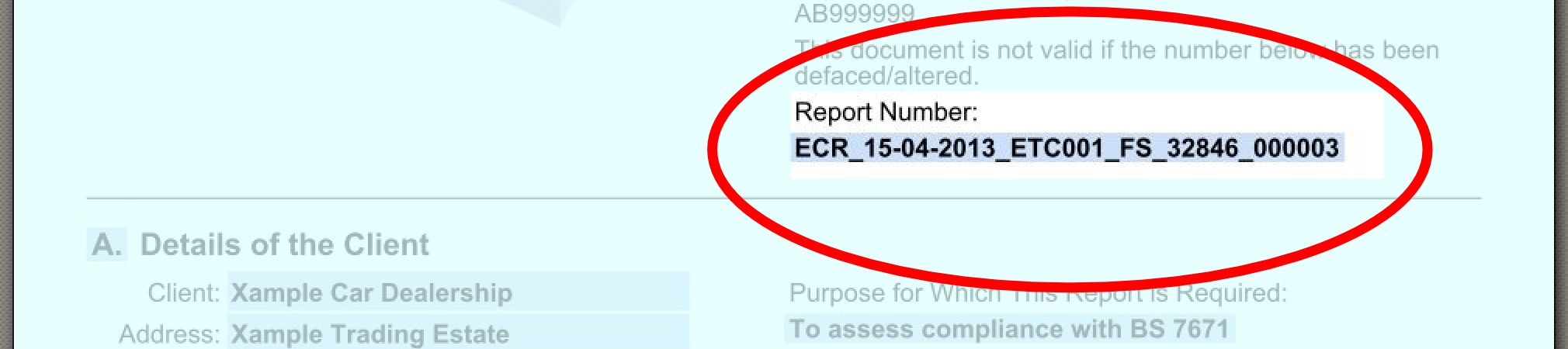
ETAS file names default to the certificate number with the following caveats:
- Working copies are prefixed with the Client Name and Site Name to ease identification. e.g. Xample Company_Xample Mill Sheffield-ECR_23-08-2013_ETC001_FS_683456_000121
- Where fields are missing they are replaced with Xs e.g. Xample Company_Xample Mill Sheffield-ECR_XX-XX-XXXX_XXXXXX
Example:

- Report Type
- EIC (Electrical Installation Certificate) or ECR (Electrical Condition Report)
- Date of Inspection
- The date filled in on the General Tab under the Installation Details when the certificate was created.
- Contractor Code
- The ETAS account used to generate the report. Identifies the organization that issued the report.
- Engineer Initials
- Filled in automatically when the certificate is created from the Engineer Details section of the ETAS client settings. Identifies the inspector.
- Job Code
- Tracking code assigned by the issuer of the report.
- Sign-Off Count
- Assigned automatically when the report was generated. Ensures that certificate numbers are unique if multiple reports are generated from the same job code.
Attachments¶
Attachments are regular files embedded within the ETAS file. All signed-off certificates have the PDF report embedded as an attachment. If you attach other files (e.g. images) to working copies, they will be included in the signed off report.

When exporting data from a signed-off report, you can choose whether to strip out the attachments from the exported file.

Observations¶
Observations are listed under sections M (Site) and N (Board) of the PDF report.

…

Each observation has the following fields:
- Ref.
- Reference number. Site observations are prefixed with an S e.g. “S9” refers to the ninth site observation. Board/circuit observations are in the format “X.Y” e.g. “3.2” refers to the second observation on board 3.
- Diagnosis
- A description of the issue that was discovered.
- Severity
Severity Code Meaning C1 Danger present. Risk of injury. Immediate remedial action required. C2 Potentially dangerous. Urgent remedial action required. FI Further investigation required to determine whether danger or potential danger exists C3 Improvement recommended C5 Comment only and is not a recommendation and is not part of BS 7671. PASS Pass LIMIT Where access is limited or unable to isolate due to production constraints, certain tests have not been carried out by agreement with the client or client’s representative. NA Not applicable. - Rectified By and Date
- Present if the condition was rectified at time of inspection.
The inspector records observations by creating a manual observation or assigning an auto observation.
Manual Observations and Auto Observations¶
Manual observations can be created at any time by clicking |new observation icon| then entering, choosing, or customizing a diagnosis/severity template .
Auto observations are generated automatically when |check compliance icon| is pressed.

- Applies To
- Where the condition was detected (Site, Board, or circuit number).
- Symptom
- The class or description of the underlying condition.
The report cannot be marked complete until all auto observations have been assigned, suppressed, or the underlying condition that flagged the auto observation has been cleared.
If the condition that flagged an auto observation is cleared after the observation has been assigned, it is silently deleted and will not appear on the report.
Assign auto observations in the Unassigned Observations pane by entering, choosing, or customizing a diagnosis/severity template.

Suppressed Observations¶
The inspector can override any Auto Observation by suppressing it. Suppressed observations are displayed in italics on the report. In order to suppress an auto observation, the inspector must provide a reason.

Boards and Circuits¶
- Top Level Boards and Orphan Boards
Boards marked as fed from the DNO or client supply are referred to as Top Level Boards and are displayed above the horizontal bar in the certificate window tree. Boards below the bar have no upline feed defined and are referred to as Orphan Boards.

- Board and Circuit Search
Each board and circuit is assigned a unique number (ID) when it is created. Selecting an item in the left tree will display its ID in the Go box in the bottom left corner of the certificate window.

IDs within a certificate are:
- Unique
- Never re-used after items are deleted
- Exported intact when taking working copies
Search for a boards and circuits by entering an ID or partial description in the Go box then pressing Enter or clicking the Go button.
Reports¶
ETAS can generate the following kinds of reports:
- Board Schedules (PDF)
Generates the left (specification) circuit assessment sheets for all boards.

- Bill of Materials (Open Office Spreadsheet)
Dumps a list of assigned faults into a spreadsheet with columns formatted for time and labour cost.

- Blank Board Results (PDF)
Geneates the right (results) circuit asessments with the actual results blanked out.

- Electrical Condition Report (PDF)
Generated when the report type is set to this value in the certificate properties and Draft or Final is chosen in the print dialog.

- Electrical Installation Certificate (PDF)
- Generated when the report type is set to this value in the certificate properties and Draft or Final is chosen in the print dialog.
Profile Folder¶
A profile folder is created on each machine ETAS is installed on.
The default location is:
%APPDATA%ETAS
e.g.
C:Users<User Name>AppDataRoamingETAS
This folder is used to store your customized settings. The default Data Folders (Workspace, Vault, Trash, and Autobackups) are also created here.
You can optionally mount or create Data Folders in an alternative location e.g. a network share.
You should take manual backups of this folder and/or your Data Folders.
To locate your profile folder, in the Folder pane right-click “Workspace”, select “Show Folder”, then navigate to the parent folder.
What to Backup¶
Back up the following locations regularly:
Your profile folder located at %APPDATA%ETAS
e.g. C:Users<User Name>AppDataRoamingETAS
If you have optionally mounted or created Data Folders in a custom location, back up that folder too.
Exported Items¶
| Details | Extract Working Copy | Extract Site Data for Retest Data for Retest | Extract Electrical Installation Certificate (EIC) |
| Contractor | NO | NO | NO |
| Client | (YES)/NO | (YES)/NO | (YES)/NO |
| Site | (YES)/NO | (YES)/NO | (YES)/NO |
| Engineer | NO | NO | NO |
| Job Code | NO | NO | NO |
| Site Structure (Supplies, Boards, Circuits) | YES | YES | YES |
| Test Results & Observations | (YES)/NO | YES/(NO) | (YES)/NO |
() = default selection
➲ Next: Common Tasks.
