Basic Concepts¶
Workflow¶
The first time ETAS is used to produce a certificate the inspector creates a new ETAS file.
Once reviewed and approved, a signed-off ETAS file containing a PDF report and a snapshot of the data is generated. Typically this would be sent to the client as an email attachment, but the contractor can send the PDF file separately if the client does not use ETAS.
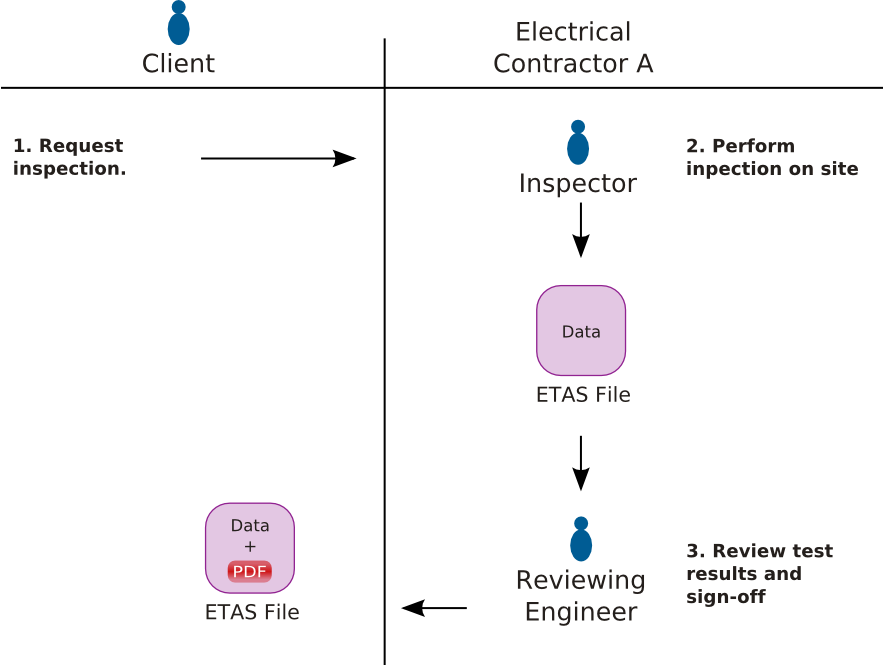
When the client opens the incoming ETAS File it will be archived to their Vault folder.

The client can optionally take a working copy of the certificate. This can be used as a basis for keeping a record of any changes made to the installation.

When a retest is due, the client can now export a copy of the previous certificate or the working copy with all the test results cleared, and provide it to the contractor. This saves re-recording the entire structure of the installation.
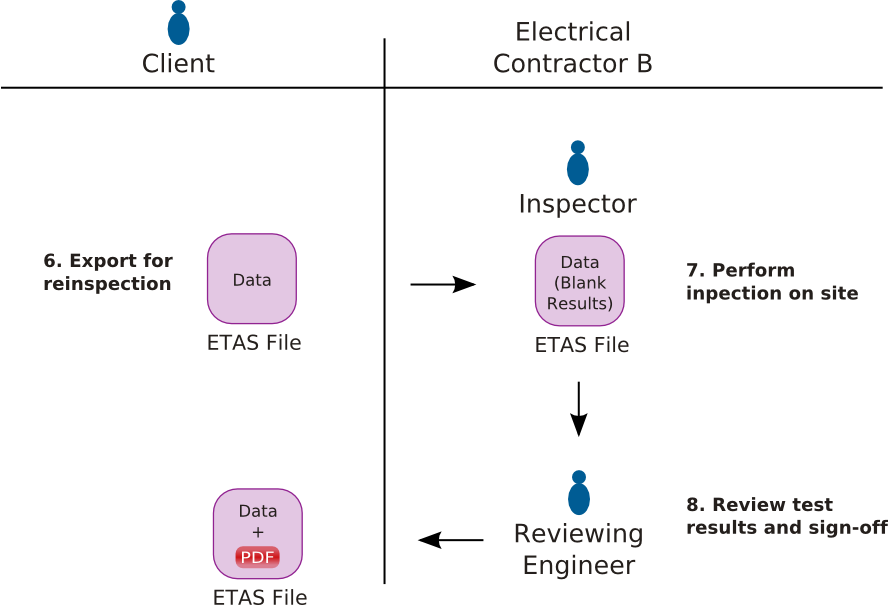
Main Window¶
Manage existing and create new certificates here.
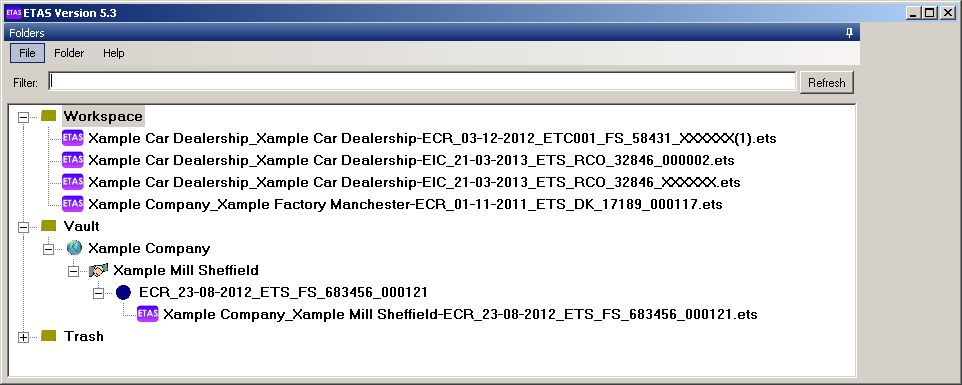
- New certificates are created in the Workspace folder

- Signed off certificates are saved in the Vault folder.

- Top open a certificate, double-click it to open it the Certificate window.
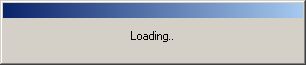
Certificate Window¶
Edit or view a certificate here.
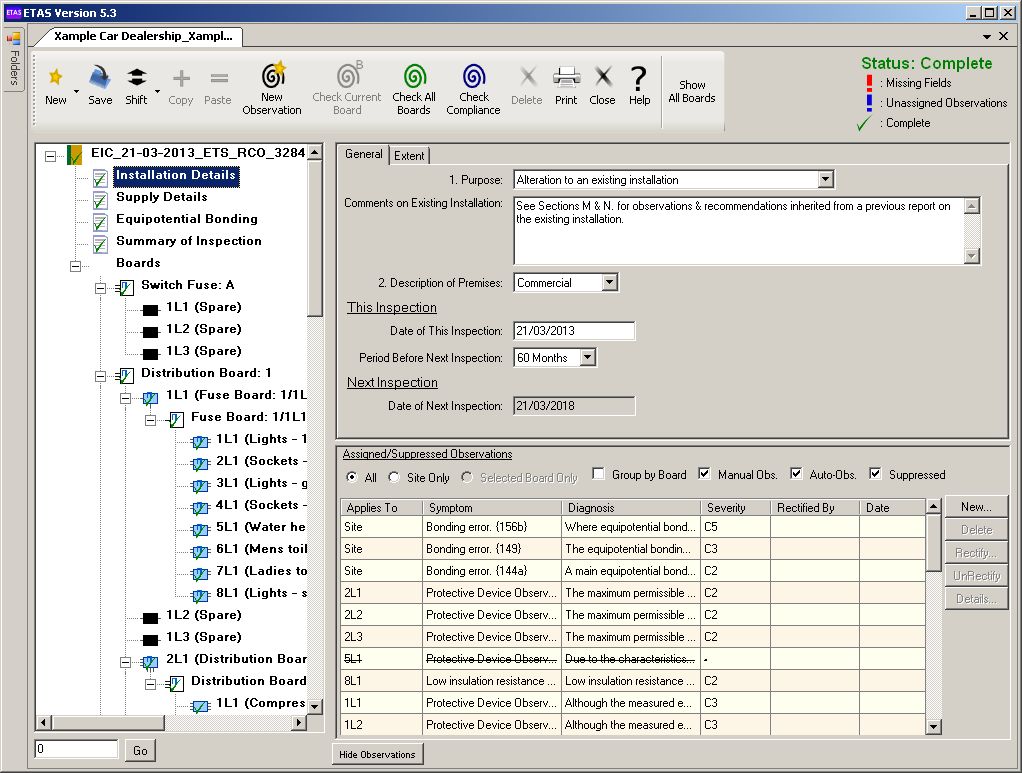
- Left tree shows hierarchy of boards and circuits.
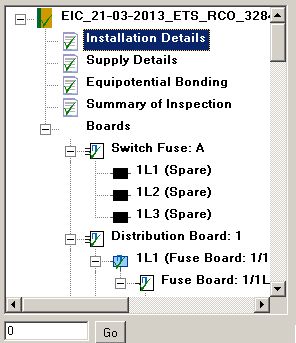
- Right pane shows details of item currently selected in left tree. The inspector enters the test results here.
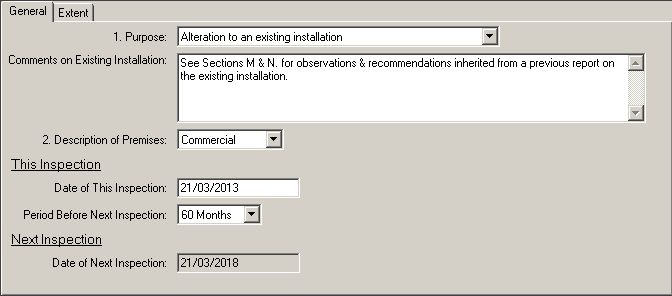
- Certificate status is shown in top right.
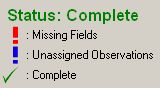
- Buttons are disabled and the certificate is read-only if status is “Signed-Off”
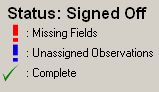
- Click
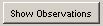 or
or  to collapse or expand the observations list.
to collapse or expand the observations list.
Observations List¶
Manage the observations that will appear on the final report here.
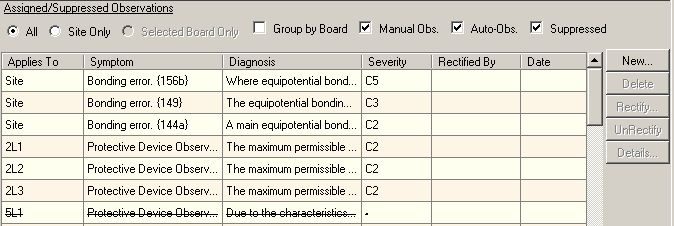
- Unassigned Observations are generated automatically by ETAS when you click the |check compliance icon| button.
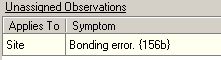
- The inspector adds Manual Observations by clicking the |new observation icon| button.

- All Unassigned Observations must be either suppressed or assigned before the certificate status switches to “Complete”.
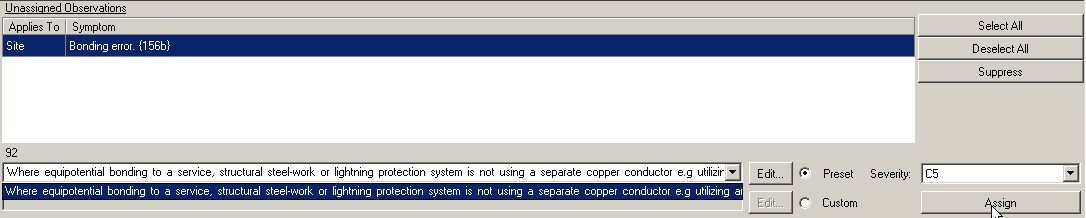
- The inspector assigns a diagnosis to each observation. This wording is listed on the final report.
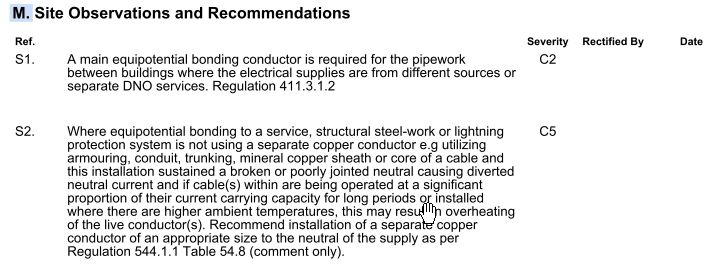
PDF Reports¶
- When the inspector or contractor finalizes a certificate, the status changes to “Signed Off” and a PDF report is embedded in the ETAS File.
- To view the PDF report, in the Main Window right-click a certificate and select “View Report”.
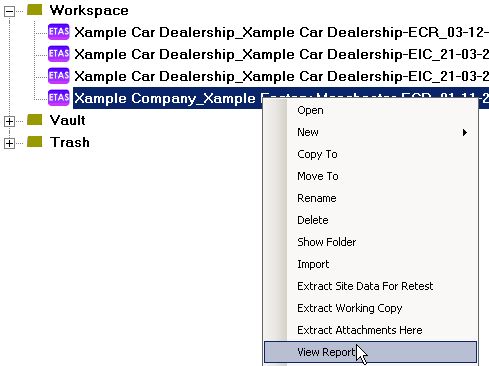
Alternatively, open a certificate and click the |view report icon| button at the top of the Certificate Window.
➲ Next: Tutorial.
