Audacity
Audacity
Audacity is a free, easy-to-use, multi-track audio editor and recorder for Windows, Mac OS X, GNU/Linux and other operating systems. The interface is translated into many languages. You can use Audacity to:
- Record live audio.
- Record computer playback on any Windows Vista or later machine.
- Convert tapes and records into digital recordings or CDs.
- Edit WAV, AIFF, FLAC, MP2, MP3 or Ogg Vorbis sound files.
- AC3, M4A/M4R (AAC), WMA and other formats supported using the optional FFmpeg library .
- Cut, copy, splice or mix sounds together.
- Numerous effects including change speed or pitch and vocal reduction or isolation (given suitable stereo tracks).
- And more! See the complete list of features.
Recording sound using Audacity
 Why use Audacity?
Why use Audacity?
Audacity is free, open source software for recording and editing sounds. By creating your own sound recordings you reduce the time searching for suitable, copyright-free sound clips to download from the Internet. It is an easy tool to use to produce narrations to accompany a learning resource or to create realistic language tasks. The software is user-friendly and has effective editing functions such as:
- Record live audio.
- Convert tapes and records into digital recordings or CDs.
- Edit Ogg Vorbis, MP3, and WAV sound files.
- Cut, copy, splice, and mix sounds together.
- Change the speed or pitch of a recording.
The editing functions within Audacity allow you to remove any mistakes from a recording, to enhance a recording and remove ‘white noise’ and you can also 'mix' different sounds together, add music to your recording, or add sound effects and different background atmospheres.
How to create a recording using Audacity.
The following instructions will help you create a short sound recording.
- Open Audacity. File > All Programs > Audacity.
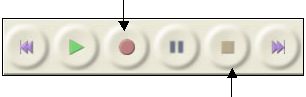 Ensure that a microphone is attached to the computer.
Ensure that a microphone is attached to the computer.- Start recording. Click on the Record button.
- Stop recording. Click on the Stop button.
Editing the sound recording
Editing Tools
|
|
Selection tool - for selecting the range of audio you want to edit or listen to. |
|
|
Envelope tool - for changing the volume over a timed section. |
|
|
Draw tool - for modifying individual samples. |
|
|
Zoom tool - for zooming in and out. |
|
|
Timeshift tool - for sliding tracks left or right. |
|
|
Multi tool - lets you access all of these tools at once depending on the location of the mouse and the keys you are holding down. |
The selection tool
 This is used to find specific points in the waveform and to highlight relevant sections so that you can zoom in, cut or copy them. When this tool is selected and you click on the waveform, you will see a vertical cursor within the wave like this:
This is used to find specific points in the waveform and to highlight relevant sections so that you can zoom in, cut or copy them. When this tool is selected and you click on the waveform, you will see a vertical cursor within the wave like this:
The time shift tool
This is used to move the waveform around inside its track. Click on the tool, click on the waveform and with the left mouse button held down, slide the wave along the track into the position you want it.
The magnifier tool
With this, you can zoom in or out of the waveform. To zoom in, select the magnifier and then click on the left mouse button. To zoom out, click on the right mouse button. Copying, cutting and pasting sections of the waveform is just like cutting and pasting text in a word document.
Cutting
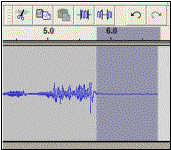 To remove a clip of audio that you don't want, highlight the relevant section with the selection tool. The highlighted section will appear darker: Click on 'edit' and 'cut' or press the backspace key to delete the section.
To remove a clip of audio that you don't want, highlight the relevant section with the selection tool. The highlighted section will appear darker: Click on 'edit' and 'cut' or press the backspace key to delete the section.
Cutting and pasting
If you want to move one part of the waveform and put it somewhere else, highlight the relevant section, click on 'edit' and 'cut'. Place the selection cursor at the new position for the material, click on 'edit' and 'paste'
Zooming in on the waveform
Sometimes you may need to zoom in on the waveform to find the exact edit point. When you zoom in, you are effectively stretching the wave out. Highlight the part of the wave you want to see in more detail. Click on the 'fit selection in window' icon. This will stretch your highlighted piece across the whole window. If you need to zoom in any further, click on the magnifier tool. When you want to see the whole waveform again, click on the 'fit project in window' icon.
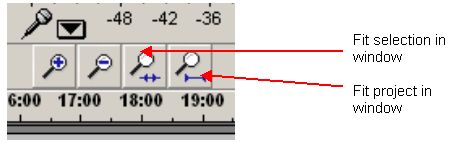
Recording music
To add music to your audio, firstly record the music in to Audacity. Select the appropriate recording input from the drop down bar - usually Stereo Mix - play your CD track and click on record.
Exporting your edited audio
When exporting your edited audio out of audacity export it as an MP3. Audacity will offer to find the Lame MP3 encoder - click yes.
Audacity installation file version 2.1.0
You have here the installation file included in this course package. If you own an Internet connection, you can go online and check if an updated version of the programme is available
Licensed under the Creative Commons Attribution License 4.0