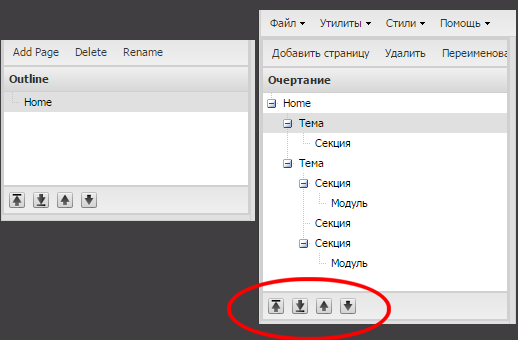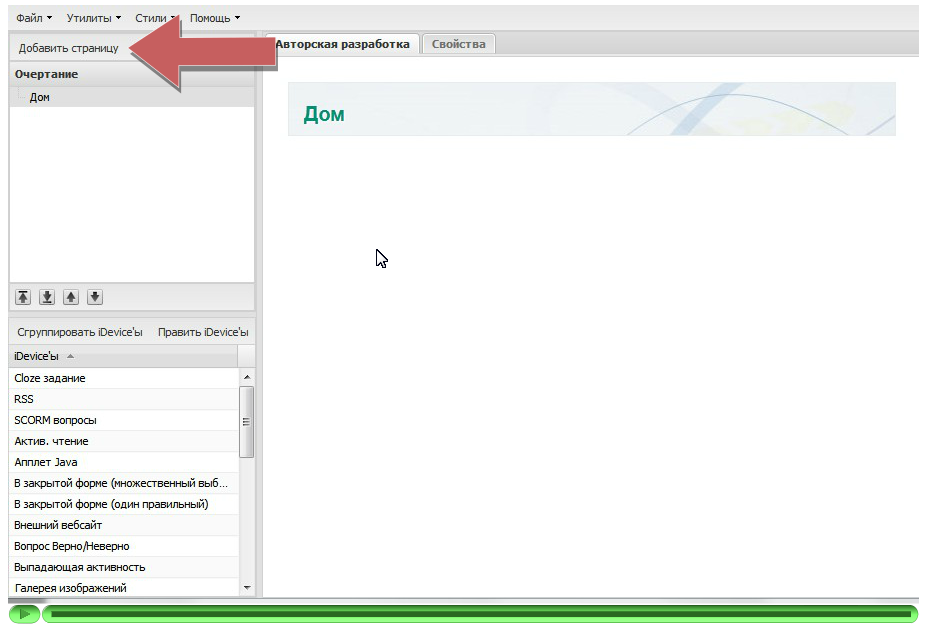Defining your project outline
The Outline tool set allows you to define the structure of your project will take. This is particularly useful for large or complex projects that contain many parts or topics. On startup the authoring pane displays two default nodes, like draft and home, but is very simple to increase the number of the nodes:
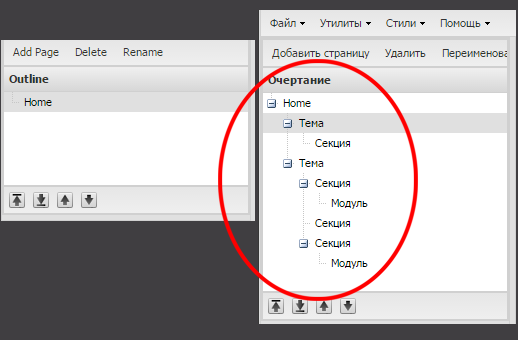 .
.
Home
The Home node is the first page displayed when the project is exported to the web or an LMS. This is a parent node and additional child level nodes can be added under this node.
Adding nodes
To add additional nodes select the parent node by highlighting the parent level and click the Add Page button.
Delete nodes
To delete a node select the node you want to delete and click the delete button. A dialogue message displays to check this action. Click OK to continue.
Renaming nodes
Select the node you want to rename and double click. A dialogue message prompts you to enter the new name. Enter the name and click OK. This action can also be done using the Rename button at the top of the panel.
Promote/Demote arrows
The promote/demote arrows are located beneath the outline pane. Selecting a node and clicking on one of the arrows will change the position of that node with the outline structure.
click here to watch the video about how it works
You can stop and rewind the video at any time to improve your learning
Licensed under the Creative Commons Attribution License 4.0