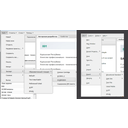Remind
True-False Question
Feedback
True
Only to share the project for users that do not have to install or run the eXelearning platform, you will have to export your project. If you want instead to be able to work on your object later, you have to save it with a specific name in a folder that you are able to find again. Exelearning allows you to do it saving your project as a special ZIP file, with an ELP extension, which contains all of the files and text from your project. You can therefore move easily your ELP file on a USB flash disk and to exchange it with your colleagues or students.
Feedback
False
Exporting the project is a procedure little different from saving and also the output file produced is different from the ELP file
Feedback
True
The package exported form eXelearning can be published in the web just putting it in a folder accessible from Internet or in any intranet
Feedback
False
EXPORT AS A WEBSITE IN A SELF-CONTAINED FOLDER is an important option to know because it allows to distribute the e-learning package with no need of Internet connection and server installations
Activity 1
Export your project in a self-contained website and read it
- Select <file> in the toolbar menu
- Select <export> / <Web Site> / <Sel-Contained Folder> from the dropdown menu
- Chose the directory where you want export
- Click <export>. Your project will be exported
Read your project exported
- Search and open the folder you have just created
- double click on the Index.html file
Activity 2
Export your project as an e-book
- Select <file> in the toolbar menu
- Select <export> / <EPUB3> from the dropdown menu
- Chose the directory where you want export
- Click <export>. Your project will be exported
Read your project exported
- check to have an e-book reader software installed on your computer
- Search and open the folder you have just created
- depending on the e-book you have installed, launch your epub3 file
Licensed under the Creative Commons Attribution License 4.0