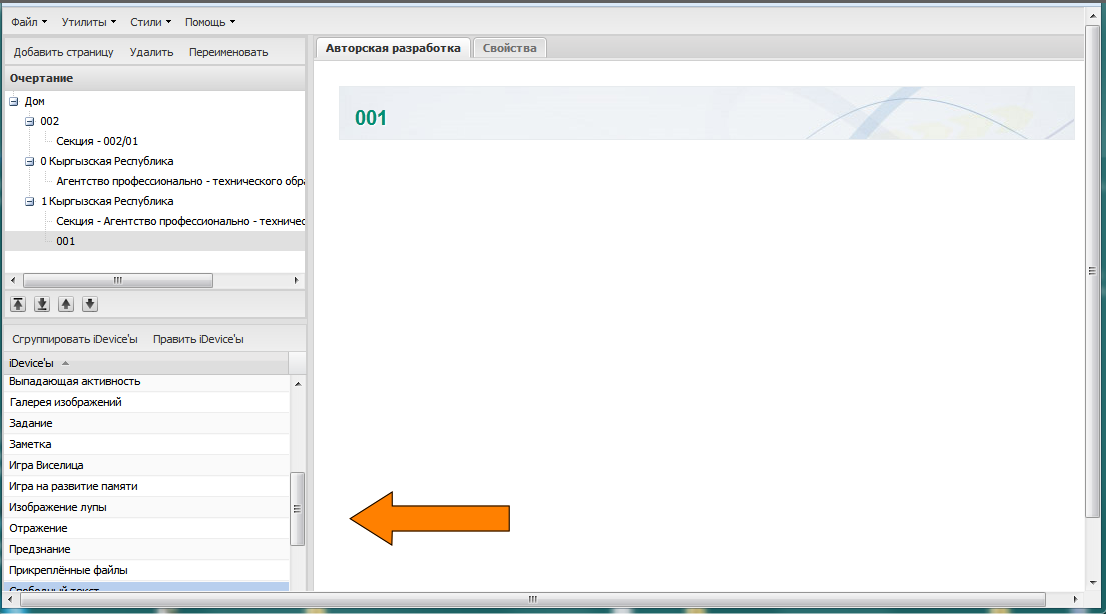Remind
Activity 1
- In the Outline Pane, select one of the nodes that you have created in your e-learning project
- In the iDevices Pane, select the Free Text iDevice
- Wait few seconds that the system charge your free text component
- In the Free Text editor, type a text or copy/paste it from another document
- Apply different formats and edit the text
- Click the checkmark to save
NOTE
This action has not saved your content in your project. To save the change, select <file> from the toolbar menu and choose <save>
Here following a video with this activity executed:
Activity 2
When you have taken familiarity with the Free Text iDevice, you have taken the opportunity to manage many different needs. You are ready now to test other iDevices:
- In the Outline Pane, select one of the nodes that you have created in your e-learning project
- In the iDevices Pane, select one iDevice from the list and fill the asked fields
- Wait few seconds that the system charge your free text component
- Provide the requested data
- Repeat the operation and test all the iDevices to understand how they works and what data they need
- Click the checkmark to save
NOTE
This action has not saved your content in your project. To save the change, select <file> from the toolbar menu and choose <save>
Here is the list of the iDevices:
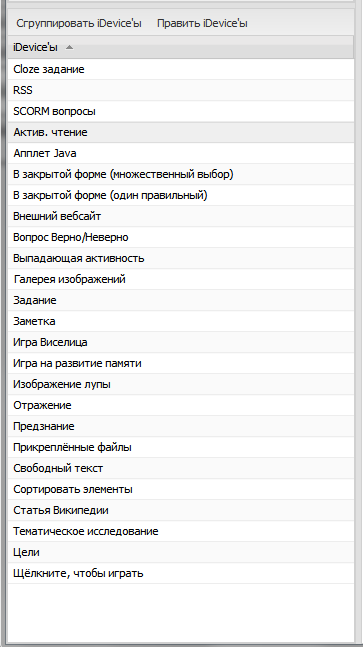
Activity
You are now familiar with the eXelearning iDevices components, so you can compose your learning package.
In the previous chapter you designed the outline of your project. Following the outline, fill any section with the proper contents. You have four hours to spend on this task.
Licensed under the Creative Commons Attribution License 4.0