Using Rich Text Editor
The rich text editor is included with the eXelearning software. Using the rich text editor you enter your content as you would if you were using any standard word processing type application. Formatting of your content at this stage is relatively simple and the editing toolbar located above each editable frame provides some basic formatting, searching and linking functionality.
With this tool you can arrange many operations like to insert a picture, a video, a link etc. Anyway, for multiemdia files there are also specific iDevices and more information are provided in the course number 5.
Here below it's the reach editor as it appears when you are in the Authoring frame and you have a free text iDevice open for editing:
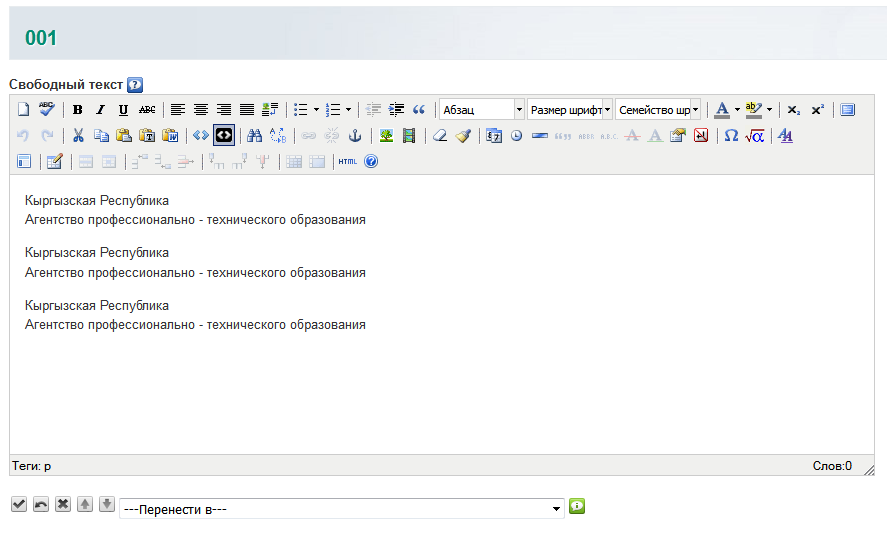
The the iDevice rich text editor is provided with the following buttons:

Each button activate a command that helps you to manage the text and the result is live presented in the same frame. Here following are listed all the button functionalities:
| Clear field content | |
| Font styles: bold, italic, and underlined | |
| Font size selection menu | |
| Font family selection menu | |
| Text and text background colors | |
| Font styles: subscript and superscript | |
| Text alignment: left, center, right, and full | |
| Lists: unordered and ordered | |
| Text margins: outdent and indent | |
| Anchor: insert an anchor for internal linking (via the chain text-link button); only supported in exports of type Web Site
|
|
| Cut and copy to, and paste from, clipboard | |
| Paste clipboard as text, and paste from Word (to cleanup Word formatting) | |
| Help button for TinyMCE, the rich text editor | |
| Image: insert an image into your content (to link to a URL or to embed a file); or edit its properties
|
|
| Media: insert a media clip into your content (to link to a URL or to embed a file); or edit its properties
|
|
| Math: generate or edit an embedded math image using LaTeX (see mimetex's LaTeX tutorial )
|
|
| Insert an advanced horizontal rule | |
| Insert a table | |
| Table properties: row and cell | |
| Table rows: insert row before or after, or delete | |
| Table columns: insert column before or after, or delete | |
| Table: split and merge | |
| Text Link: insert a link (to an external URL, an internal anchor, or to embed an attachment file); or edit its properties; or remove the link (via the broken-chain button)
|
|
| Undo and Redo edits or formatting | |
| Insert a custom character symbol | |
| HTML raw source editor (advanced users only) | |
| Remove formatting from selected text |
Licensed under the Creative Commons Attribution License 4.0
/exe/docs/manual/df09aea884019cb88a2957126faba316.png) See
See